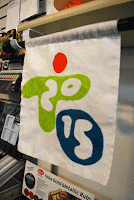Tomorrow the PanAm Games Torch Run comes through town on it's way to the opening ceremonies in Toronto next month!
I thought I'd take the opportunity to experiment with a new product introduced to me last weekend at the Designer Retreat from
DecoArt - FABRIC Decou-Page Glue

I LOVE to experiment and test a product before I use it in my arty projects. Sometimes that testing takes place in my art journal, other times on simple one time projects like this one - a flag to hang in my store for the duration of the games!
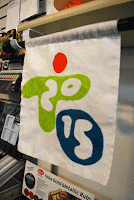
I was super impressed with this glue! The adhesive fused the fabric extremely well without discolouring it or making it feel hard or crunchy. FABULOUS. I am told it holds up well to washing too. How glorious! I'll be using this again tonight on my ustream broadcast - I just may have been inspired! *wink*
For those of you interested... Yes, I did create this using the Brother ScanNCut machine!!
I took the Toronto 2015 logo off the games website and uploaded it into
ScanNCut Canvas to create the cut file. Here's how that was done*.
1) Login to
www.scanncutcanvas.brother.com. Select NEW (and marvel at all the new pre-programmed projects now available for you to use on the home page *smile*)
2) Select the Image Tracing "leaf" to import your image.
3) Choose file and select "colour" so that the program will locate all cut lines (not just the outside line around the image)
4) Select Preview to see what line the program found. Select OKAY to approve.
5) Select the numbers and drag and drop them away from the logo. We only need one cut line for this project.
6) Select and delete all the numbers once removed.
7) Select the logo and GROUP
8) Enlarge the logo to desired size. I recommend un-grouping the image once it's sized to facilitate more drag and drop options on the ScanNCut machine later.
9) You're ready to save your file. Select Download for ScanNCut
10) Right click on the "Untitled fcm" and save to a USB stick
Once your file is saved, take it to your machine and cut your material. Have fun!!!
*please remember - FOR PERSONAL USE ONLY. This and many images found on the internet are copyrighted. Please play fair in the sandbox, the river, the track, the velodrome, and the pool. *wink*